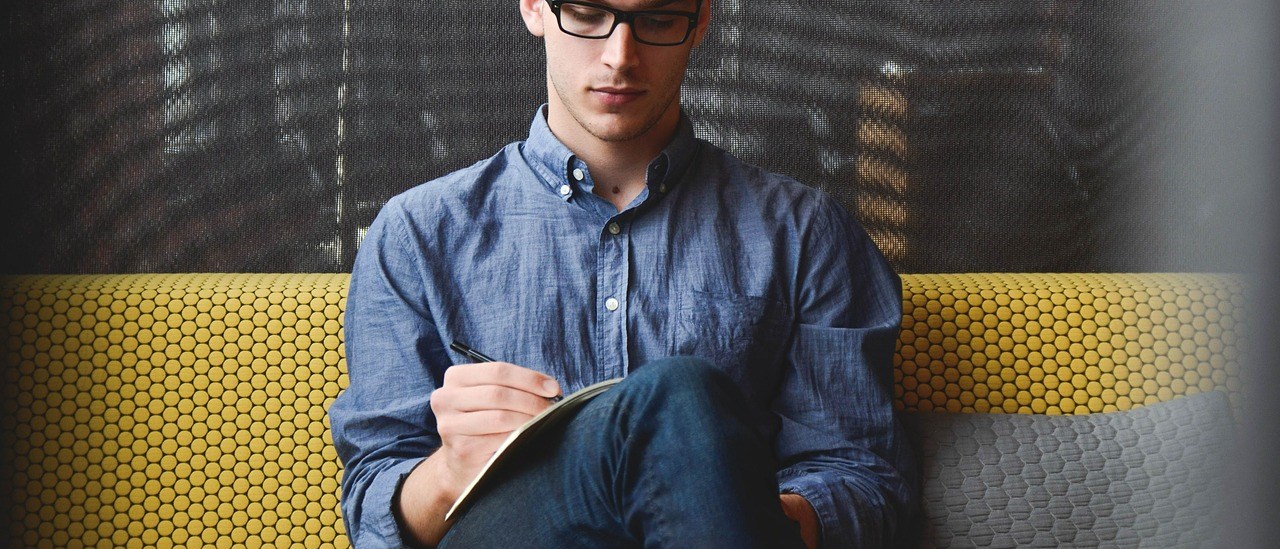Do you want to be an IOS developer but don’t know how to code? Don’t worry; there are some Drag and Drop WYSIWYG IOS app builders available for you.
Here are some of the best IOS app builders for your business
You don’t require any technical skills to develop an IOS application. Using these “What You See Is What You Get” WYSIWYG IOS app builders, you can create amazing applications for companies, individuals, institutions, and more.
Mobile App Builders for IOS and Android are for people who want to develop and deploy applications to Play Store or App Store. And, this is without necessarily having to learn programming languages like C, C++, Objective C or any related language.
These Mobile App Builders enable one to develop applications visually by drag and drop elements without writing a single line of code.
How to select the right mobile builder?
For beginners, it might get a bit confusing choosing a mobile builder since a lot of these platforms seem to offer similar packages, just packaged a little different. However, digging a little deeper and having a look at the underlying technology supporting the app development process, there is a vast difference.
It’s therefore, essential to ensure you choose a reliable mobile builder that will suit the development of your application.
UX Builder
For this particular post, we will take a look at the UX App Builder. It is a Visual Mobile application builder for IOS, assisting users in creating amazing apps without the need to write a single line of code.
UX App Builder aims to automate all aspects of creating a native iPhone application and the ability to modify these applications. Additionally, the user can type text, insert checkboxes, and change the content of the app without the necessity of manual adjustments.
Just like every website online, these mobile app builder organizes app into pages, thus simplifying the app development process. Typically, each page has specific details like Name, Menu title, and Icon, and they all have content. The header menu, where you can navigate around the app, displays the pages.
In the Figure above, you can see there is a list of pages and forms so you can create new ones. Also, you can choose an icon from a menu of imported icon names.
UX App Builder provides you with a page editor screen that enables you to edit any page that you are working on. At the top, you are required to select the page you wish to edit. Figure 2 below shows this. Also, the viewport is split into two sections, the toolbox or “Insert new elements” on the left and preview pane on the right. In the preview section, you can see how the app will appear on mobile phones.
UX Builder elements
With clicking on the pages elements you can insert them, and then you can change them by clicking on an edit/delete icons on the preview pane. At the top of the preview section, you can see the menu with symbols, and the bottom is reserved for a footer.
On the left side, as shown in (Figure 2) above, you can see the elements that can be embedded on the page. Various items are available like header text (headings), paragraphs, and images. Also some form elements like dropdown menu and text fields. When you click on them, they are automatically inserted in the selected page. As there is a visualization of the code, this is considered a WYSIWYG editor.
Once you made the changes in the App builder, you can preview those changes in the native iPhone app. To install it on your iPhone, have a look at this article which gives you a step by step guide with the installation process. Once that is done, you should see the same interface that you see in the app builder preview pane.
The iPhone app is synced in real-time with the app builder. Whenever you make changes to the builder, you can see the app layout changes. Inserting new elements into the app is in real-time. It immediately saves the data in the database. That is why, when you reload, you will see the new added or updated features. There is no need to recompile/build the app. Inserting a new element like an image will immediately add the image to the interface. In the backend, there is a listener script. It waits for changes in the pages object and reacts to any changes.
WYSIWYG features
On the design page, you can see the WYSIWYG IOS app builders editor. There are a few features on this page:
• Element toolbox. The toolbox contains various elements like Paragraphs or Images, which a user can embed by clicking on them. The Preview pane is displaying a placeholder value.
• Edit element. When you hover over the preview pane, you can see the edit icon, which opens the editing overlay. There you can change various element properties like Label and select options for dropdown elements. Different elements have a different option like for image you can enter the image URL
• Delete elements. There is a delete icon as well next to the editing icon.
To reap the many benefits that web builders offer – ease of access, availability, speed of creating a new app, the main feature was the development of a web-based app builder. The framework used is based on JavaScript so that you can use it directly on the web. As it is a front-end technology, all you need is something to serve static content.
One of the essential requirements of the project is the real-time syncing feature. All changes are automatically picked up by a listener script that syncs the database. Therefore, the data is available to be consumed by the iPhone app. You may need to open the iPhone app again and see the changes.
With this in mind, there is no need to recompile scripts or other administrative processes to change the interface. Beta testers can see the latest changes and test it on a real device.