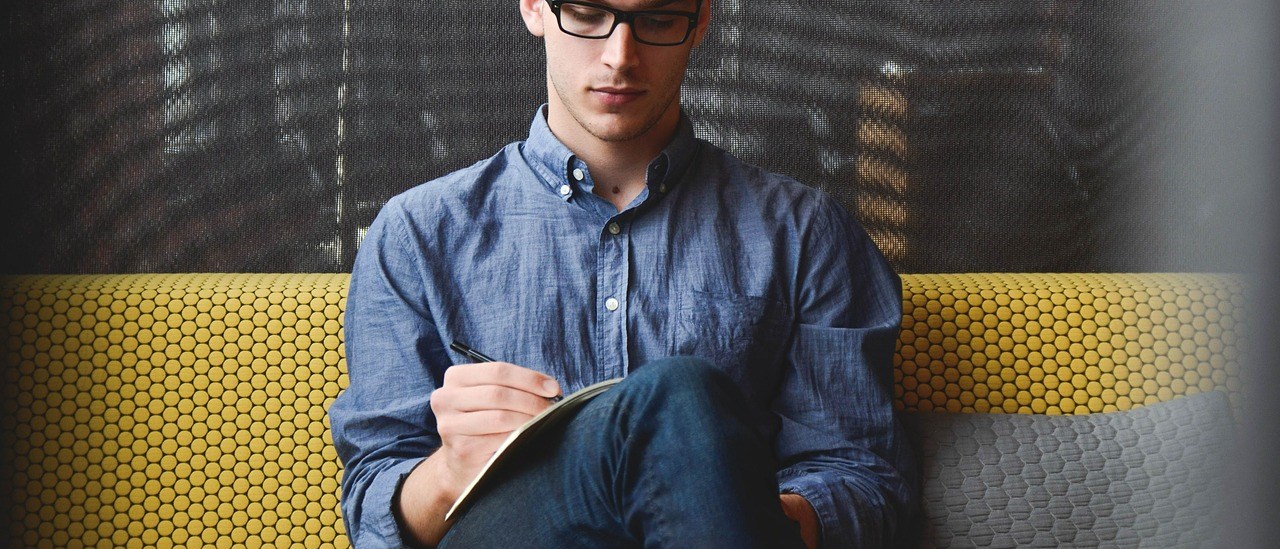Developing an IOS application has never been that easy especially if you decide to write every single line of code. Unlike Android applications which can be developed on a number of platforms, IOS apps are dependent on tools and resources only provided by Apple. So, why are Real-time Updates and Instant Changes for IOS Apps important?
For IOS mobile app developers, there are two ways in which you can use to develop an amazing application. First, you can decide to go the native way which is writing code in different programming languages depending with your application of choice. The other is using powerful IOS Mobile App builders which enable you to develop applications visually without writing a single line of code.
Developing Apps by Scratch or with Mobile App Builder?
If you decide to develop an IOS application from scratch by writing code, you will need some technical background skills in a number opf computer programming languages. Additionally, some of these languages include Swift or Objective-C or build cross-platform native applications using React Native (JavaScript) or Xamarin (C# & F#).
With Mobile App Builders, you don’t need to write a single line of code to develop an IOS application. In fact, they are meant for users without technical skills in computer programming languages or those who wish to develop in a simple and fastest way.
These Mobile App Builders make use of “What You See Is What You Get” WYSIWYG concept. You can develop an application visually by drag and dropping elements, editing and adding text here and there and voila!, you have an IOS application up and running.
In this post, we are going to look at IOS app development with Mobile App Builders.
One confusing factor with most of these app builders seem to provide similar services just packaged a little differently. However, taking a deeper look on the underlying technology supporting the app development process, there is a very big difference.
A big challenge faced by application developers using IOS mobile app builders, is having real time updates and instant changes loaded in these IOS applications. When developing an application on your laptop, you should see these changes load instantly on the mobile phone application.
Many of these IOS app builders promise to deliver Real-time updates and instant changes for IOS apps, however, this is not the case at times. Often, some of these platforms will require you to recompile/build the app to effect these changes.
Next, we will take a look at one of the most reliable Mobile App Builders in the market offering Real-time updates and instant changes for IOS apps. The UX App Builder.
UX Builder Mobile App Builder
Unlike most app builders, once you have made any changes in the UX App builder, you can preview those changes in the native iPhone app. The iPhone app is synced in real-time with the app builder. Whenever you make changes to the builder you can see the app layout changes.
To install the application in your iPhone, read the article about, Installing the Demo app in your iPhone. Once that is done, and you install it on your phone, you should see the same interface that you see in the app builder preview pane.
Inserting new elements into the app is in real-time. Data is saved immediately in the database. When you reload you would the new inserted or updated elements.
There is no need to recompile/build the app. Moreover, inserting a new element like an image will immediately add the image on the interface. In the backend, there is a listener script that waits for changes of the pages object and reacts to any changes.
On top of the real time updates and instant changes, another amazing feature with the UX app builder is the “What You See Is What You Get” WYSIWYG visual builder.
Features of WYSIWYG
In the design page you can see the WYSIWYG editor. Finally, there are a few features in this page:
- Element toolbox. The toolbox contains various elements like Paragraphs or Images, which a user can embed by clicking on them. The Preview pane initially displays the placeholder.
- Edit element. When you hover over the preview pane you can see the edit icon, which opens the editing overlay. Also, there you can change various element properties like Label and select options for dropdown elements. Different elements have different option like for image you can enter the image URL
- Delete elements. There is a delete icon as well next to the editing icon.